Mobile Devices
Jump to:
If you are unable to connect, try these steps a second time. If the problem still persists, please submit a help request.
How can we help?
iOS Wireless Instructions
- From the home screen, go to Settings > Wi-Fi.
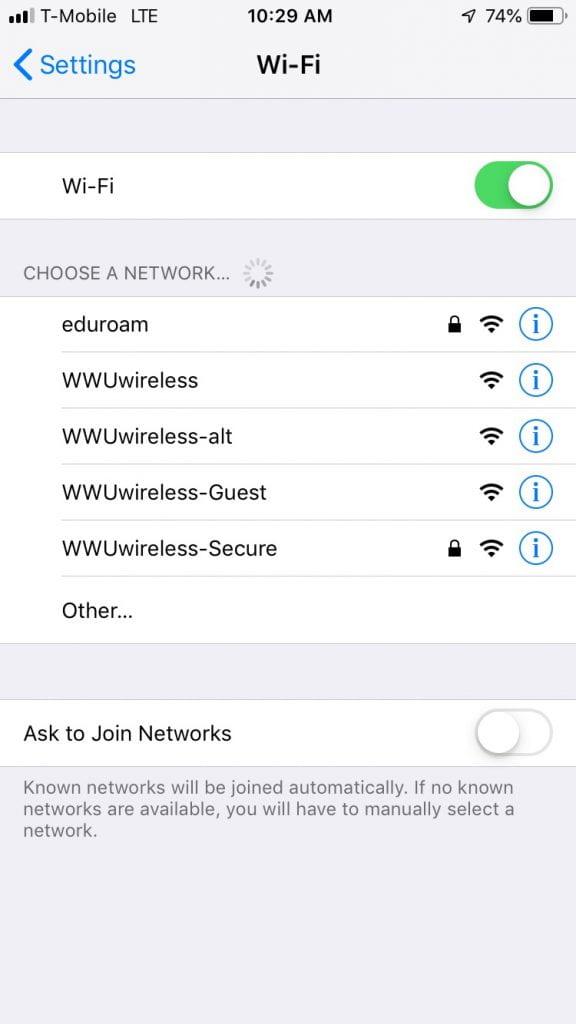
- Select the wireless network "WWUwireless-Secure".
- It will prompt you for a Username and Password, enter your WWU Universal ID and password.
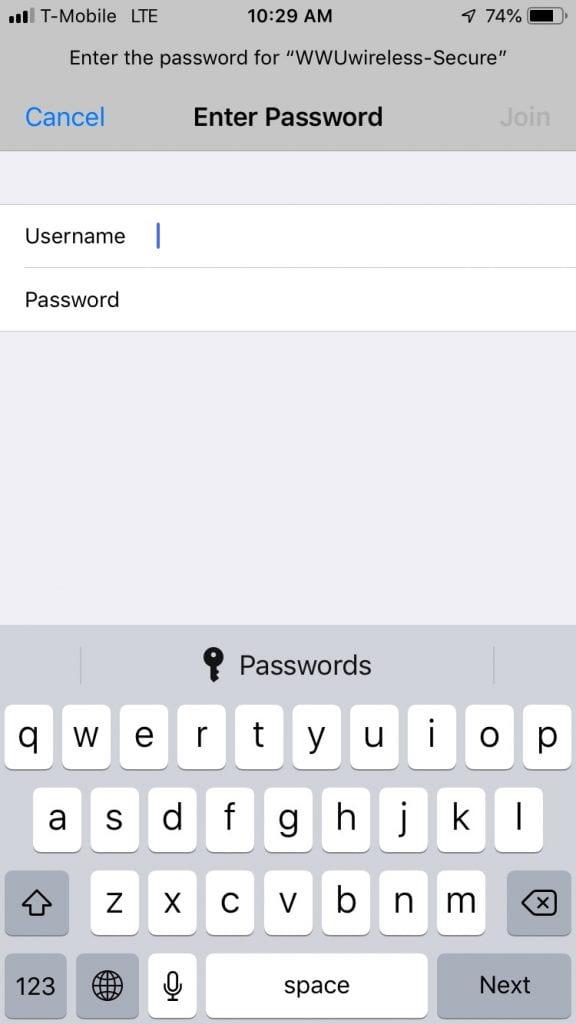
- When prompted, accept the certificate by tapping "Trust".
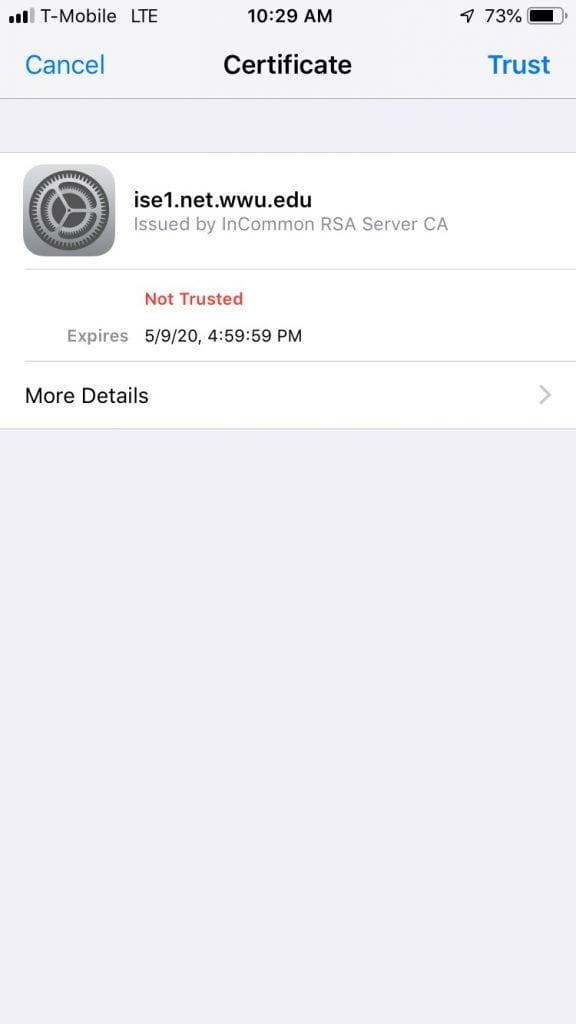
- You are now connected!
Android
- Open "Settings" from the menu on your Android device.
- Under the "Connections" heading, select "Wi-Fi".
Be sure to toggle the switch next to Wi-Fi to enable your device's Wi-Fi.
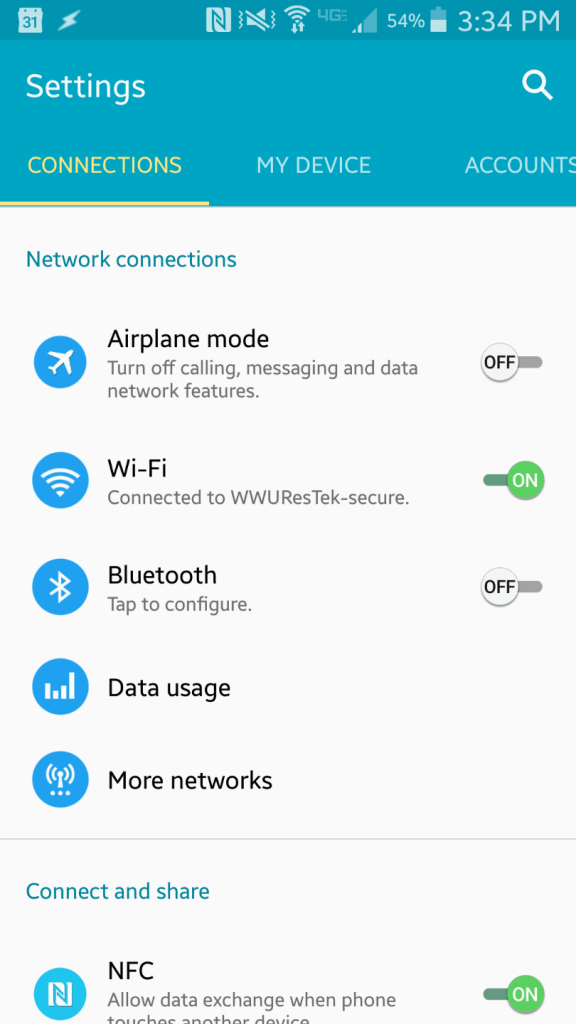
- A list of available wireless networks will appear, select "WWUwireless-Secure".
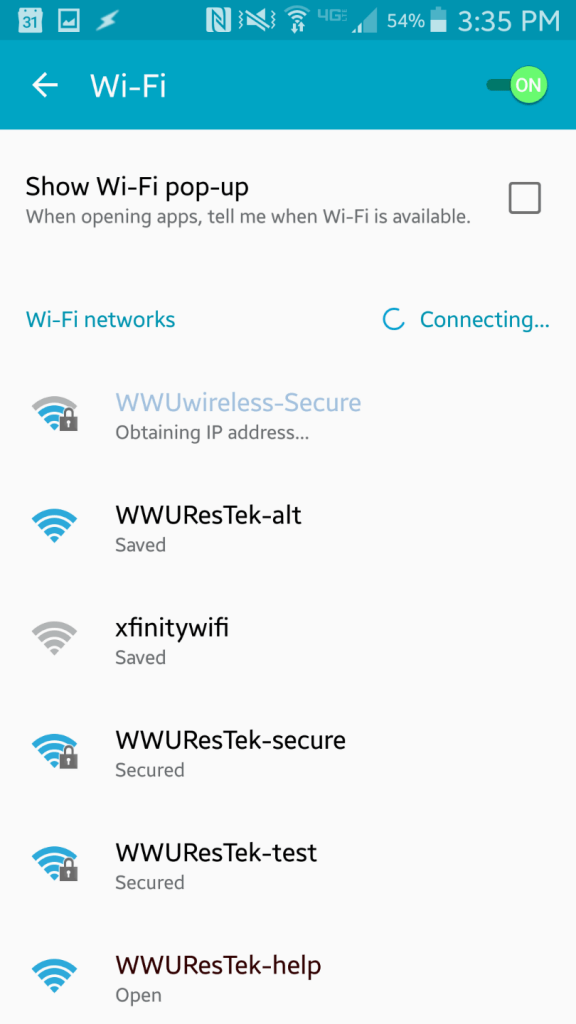
- A box for the "WWUwireless-Secure" will open. In the "Identity" and "Password" fields, enter your universal ID and password in their respective boxes.
If you have more than one option for "CA certificate" select "Do not validate".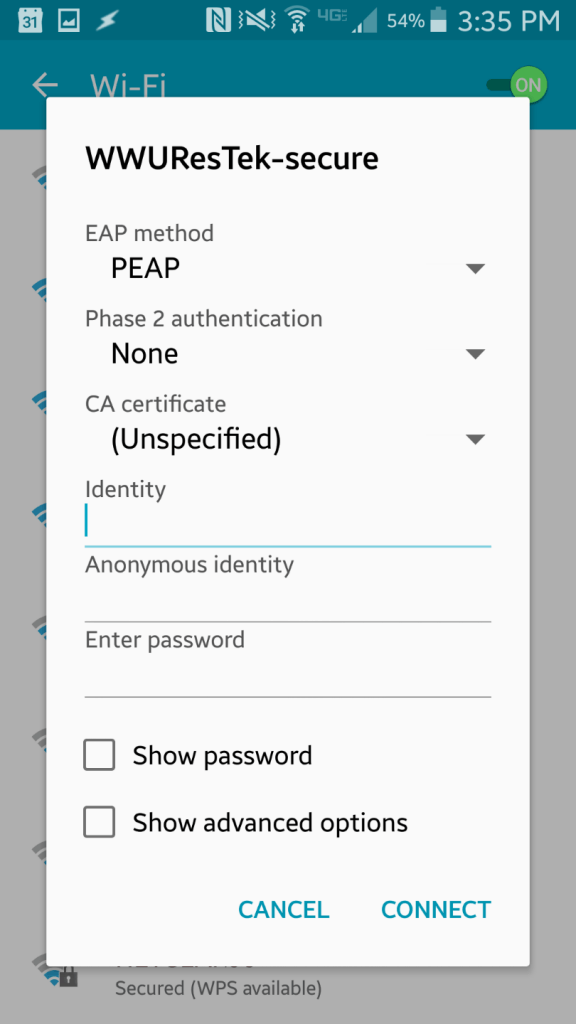
If a domain is required, try "wwu.edu" or "deviceregistration.wwu.edu".
- You are now connected!
Kindle
- Find the MAC Address of your Kindle (from Home > Menu > Settings > Device Info > Wi-Fi MAC Address).
- Once you have found your device's MAC Address, you can register your device.
- Once your device is registered, you can connect it to the "WWUwireless-Guest".